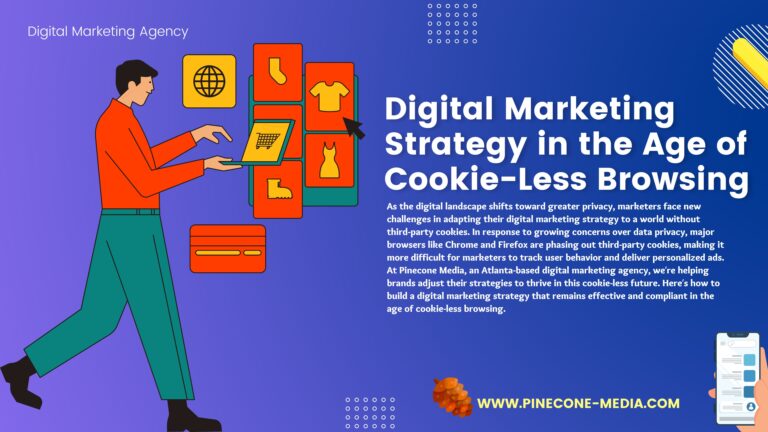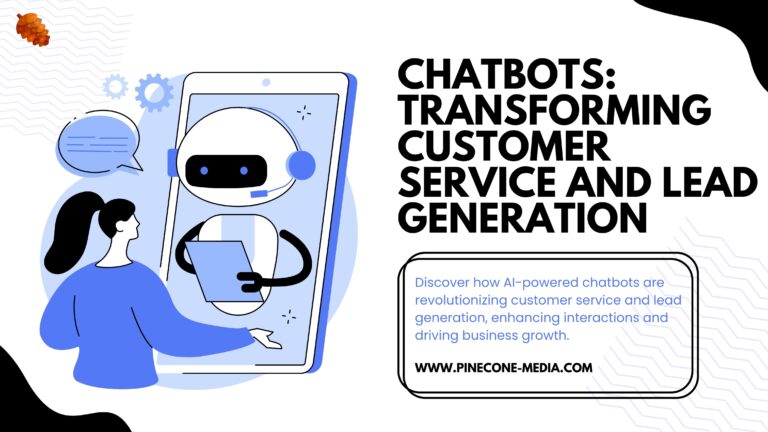Introduction
The world is at your fingertips, thanks to the internet. With just a few keystrokes, you can have access to millions of websites and information about almost anything you can imagine. However, for small businesses trying to get noticed online, this can be difficult. The average person doesn’t take time out of their day to search for companies outside their city or state—they want results that are local and relevant. For small businesses in particular, there are numerous ways they can increase visibility on Google Maps and Search: through business listings (such as Yelp), blogs and other websites that link back to them; by creating some type of social media presence (Facebook).
What is a Google Business Profile?
With this guide, you’ll learn how to create a Google Business Profile and get all of the benefits that come with it.
Google Business Profiles are profiles on Google Maps that can help you attract customers in your area. For example, if you run a restaurant and want people who are looking up restaurants near them in their area, having a Google Business Profile will help them find out more about your business and potentially make reservations or bookings through the platform itself.
Creating one is fairly straightforward: first go to https://businessprofiles.google/create, then fill out all of your information as accurately as possible. Press “Save” when done!
Where Does a Google Business Profile Appear?
The Google Business Profile is a free service that helps businesses of all sizes connect with customers online. You can create a business profile on the Google My Business website to show up in local search results, advertising, and on Google Maps.
In order to create your business profile, you need to be logged into your GMB dashboard at https://www.google.com/business/. If you don’t already have an account set up for your business, follow these steps:
Click “Sign Up for Free” at the top right corner of any page on GMB; then click “Sign Up Now” if prompted by Gmail or another email address service provider; otherwise, select “Create Account” from the dropdown menu next to Sign Out (if signed in).
Enter the name of your business (or personal name if this profile will be used by an individual); then select Country/Region where it would best serve potential customers; then enter contact information including phone numbers and email addresses (you can add more details later).
How to Create a Google Business Profile
Go to the Google My Business homepage.
Click on “Get started” to begin creating your business profile.
Enter your business name, address and phone number into their respective fields. Then click “Continue.”
Upload up to 10 high-resolution photos of your store or office location that will be visible in search results for free, professional photos from Google Photos are also available for purchase if you want them (prices vary). You can also add a video here if you have one, but this isn’t required.
Write a description of what makes your business unique here; don’t forget to include any special offers that may entice customers! Click “Save & Finish” when done editing this section to move onto the next step in creating your profile page: adding links!
When you’re ready to start the process of creating your business’s Google profile, begin by logging into your account.
If you haven’t already created your Google account, do so by going to google.com and clicking on the “Sign In” button in the top right corner of the page. You will then be asked to enter your email address, which will serve as an identifier for you on Google. Next, choose whether or not you want to sign up for other Google services such as Gmail or YouTube (which is also how many people get their pictures for their profiles).
Once you have created a new account and logged in, it’s time to create your business profile on Google+. Your profile should include:
- Your name: This could be a person’s name or company name; if choosing this option make sure that you enter something that makes sense with what type of service they offer (e.g., if they are an accountant they might want something like “Accountant” rather than “John Smith”).
- Business address: Entering this information allows potential customers who may live nearby know where exactly it would be easiest for them go visit at any given time!
- Phone number: Similar reasoning applies here—this way customers can call ahead before driving all over town trying find someone who has already left work early just because they wanted some advice about tax deductions!
Once you’ve clicked the “Start Now” button, this will bring you to the next step: verifying your business.
Once you’ve clicked the “Start Now” button, this will bring you to the next step: verifying your business.
Verification is a way to make sure that the business you are submitting is actually yours. You can verify your business by phone or by mail—it all depends on what works best for you and your business. If possible, uploading an image of a physical copy of a recent bill (such as an electricity bill) would be helpful for us when we review it so that we know exactly which company is being submitted for verification.
Since everyone can’t search for every business out there on Google, Googlers have created a process for users to submit their businesses for verification.
Since everyone can’t search for every business out there on Google, Googlers have created a process for users to submit their businesses for verification. This process is called the Google My Business (GMB) tool and it helps make sure that the businesses you see in local search results are real. When you add or claim your business with GMB, you can get more customers, generate more reviews and even increase the number of clicks that come through your website by using rich snippets!
So how do you get started? Follow these five steps:
There are two ways to verify your business, through the mail and through phone.
The first is to verify your business through the mail. To do this, you’ll need to find a mailing address for one of the owners of the business and send them a copy of your ID and proof of company ownership (such as a business license or certificate of incorporation). You can also provide an email address or phone number where they can reach you.
Once they’ve received everything they need from you, they’ll take care of sending back everything else: pictures/scans/copies that prove that it’s really you who owns this business and that you’re who are claiming to be (this includes pictures/scans/copies from both sides). This process can take up to 4 weeks but in most cases it takes only 2 weeks (if not sooner).
Once you have verified that it is in fact your business, you will be able to click “Continue” and begin filling out all the information that goes into a Google Business Profile.
Once you have verified that it is in fact your business, you will be able to click “Continue” and begin filling out all the information that goes into a Google Business Profile.
Google allows customers to search for businesses by name and location. For example, if you type “Italian restaurants near me” into Google Maps or Search, the first few results will likely be local Italian restaurants. However, if there are many more Italian restaurants than can fit on the first page of results (which there usually are), Google will begin showing suggestions for narrowing down your search within their carousel at the top of your screen. They do this by using an algorithm which calculates how popular each restaurant is with consumers based on factors such as reviews from previous customers and other signals like keyword usage in content about them online.
This information will include categories and tags (note: these are different from keywords) and an introduction or overview of your business.
There are two main sections on the Google Business Profile: Categories and Tags. Categories are used to group similar businesses together, while tags (which can be added in up to ten different languages) describe what your business is about. In the example below, “Advertising” is a category and “Online marketing” is a tag. You can add as many categories and tags as you want—the more information you provide here, the better search results will be for people who are looking for your services or products.
You also have the option of adding an introduction or overview of your business in this area. This text will appear at the top of your listing on Google Search when someone searches for keywords related to your business type; it’s an opportunity for you to tell potential customers about what makes yours unique!
When finished with all the required fields, click submit!
Once you’ve filled out all of the required fields, click “Submit.” You can always add more information to your Google business profile later on. Each time you edit your profile, it will be updated on Google Maps and in other places that show your business information.
If you haven’t yet added a map for your store location, you’ll see a pop-up asking if you want to do so when editing your profile later on. This is where people will be able to find directions from their current location to yours! Once they’re there, here’s how:
To check for accuracy: Go to google/maps/placeviewersrc=googlemaps&size=720×720&lat=36.862868&lng=-145.058254#mapid=0f9d1ce25c9e3c856d5647060b3720a2c7f3e59e4ab9a51bfa6cb7796d5179906caa0fe0a8001cd4779ed6bd5089fc8b7cc458be51defef4d2cf45faa4ebbbcdc;style=32;zoom=17;type=roadmap
If you want people to find your business when they search for goods and services like yours on Google Maps or Search, creating a Google Business Profile is essential.
If you want people to find your business when they search for goods and services like yours on Google Maps or Search, creating a Google Business Profile is essential.
Google Business Profiles help users find businesses that meet their specific needs. The information you share with customers and potential customers helps them make informed decisions about the products or services they need from your business.
Businesses that have a strong online presence see an increase in sales and acquire new customers by having a well-maintained digital presence through reviews and reputation management.
Conclusion
We’re excited to help you get started with creating a Google Business Profile. If you have any questions or would like some additional guidance on how to create an effective profile, please feel free to reach out! We’re happy to help in any way we can.